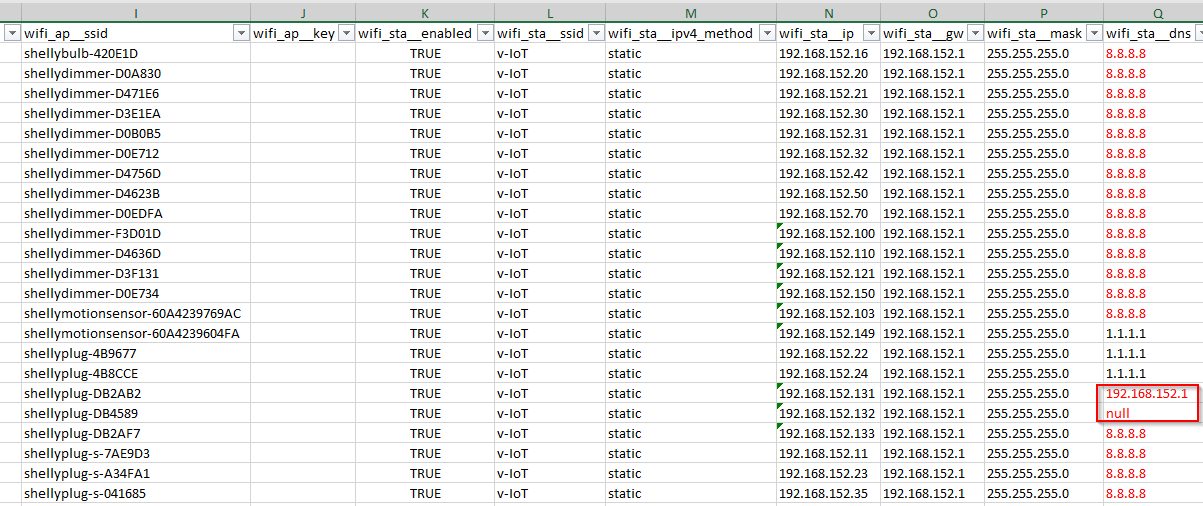- Details
- Hits: 393
Each year, I want to improve on my Christmas lights.
A few years ago, I created some LED frames to fit in the doors and windows.

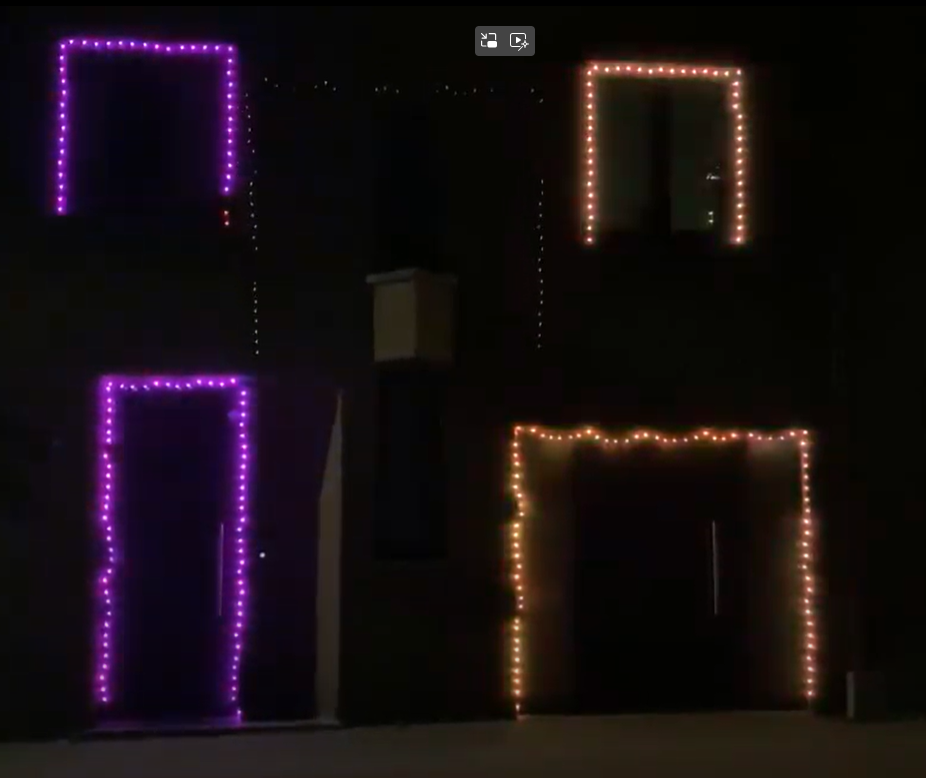
I controlled them via a D1 mini running WLED.

I also have some sets in the house.
I used: 5V RGB led string WS2811 and Ws2812b Led String
I used the Led string to create a 2D WLED display. Attached them on a grid (8x25) to the wall it acts as a display.
Labels
I used labels for my different Christmas lights:
- Kerstverlchting: overall label for all Christmas lights
- Kerstverlichting binnen: label for all Christmas light in the house
- Kerstverlichting Slinger: label for all light strings
- Kerstverlichting Matrix: label for all 2D matrix
By using labels, I was able to use some spare/unused smart plugs without having to rename them or program them specifically for this use.
Added I was able to create multiple different D1 mini WLED boxes and based on the config I can later assign them to a label depending on the use case.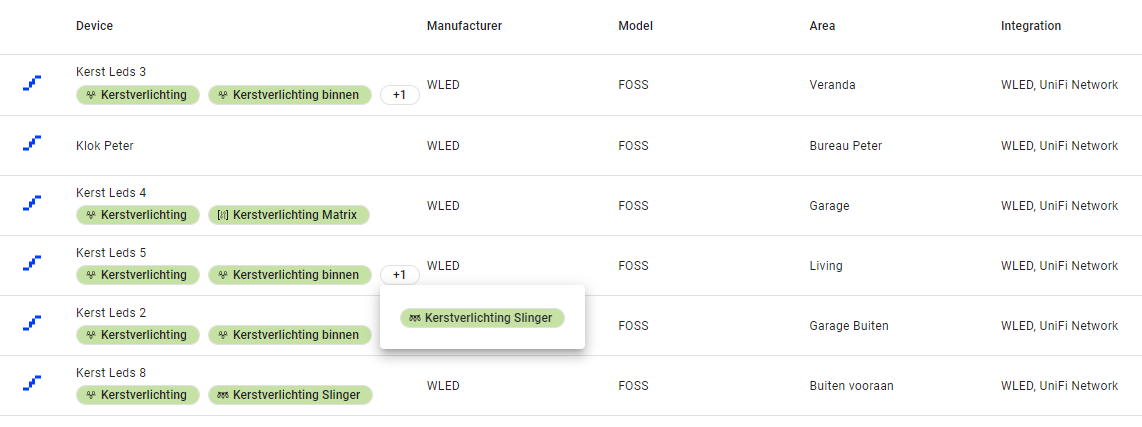
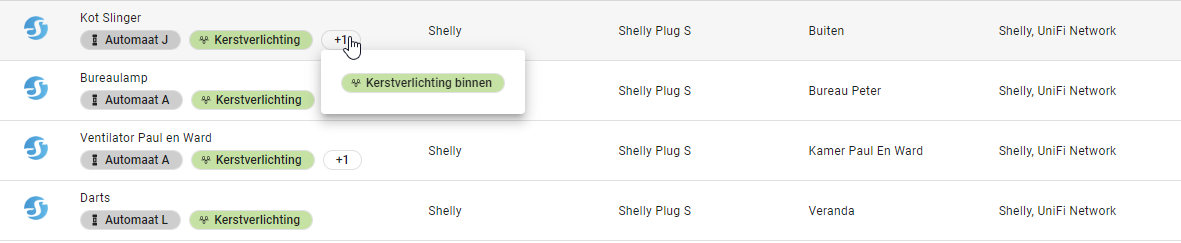
Support scripts:
I want to randomize the colors and effect on all WLED.
- Set random color on strings and matrix
I created a small set of color names to select randomly
| alias: Random Color Kerst sequence: - data: color_name: >- {{ ['red', 'amber', 'green', 'blue', 'cyan', 'magenta','yellow','orange', 'pink', 'purple','white','BlueViolet','Chartreuse','DarkBlue','Gold','Sienna','YellowGreen'] | random | string }} target: label_id: - kerstverlichting_slinger - kerstverlichting_matrix action: light.turn_on mode: single icon: mdi:palette |
- Set random effect on strings
I pulled all WLED effects from https://kno.wled.ge/features/effects/ and selected just the string effects
|
alias: Random Effect kerst |
- Set random effect on matrix
I pulled all WLED effects from https://kno.wled.ge/features/effects/ and selected just the Matrix effects
|
alias: Random Matrix Effect kerst |
Automations:
When do we want the light to go on and off?
In the house, only when we are home.
Outside between 6:20 - 1:00
|
alias: Alle Kerstverlichting aan |
Random Color and effects. Change every 6 min
| alias: Kerst Random Kleur en Effect description: "" triggers: - minutes: /6 trigger: time_pattern actions: - data: {} action: script.random_matrix_effect_kerst - data: {} action: script.random_color_kerst - delay: hours: 0 minutes: 3 seconds: 0 milliseconds: 0 - data: {} action: script.random_effect_wled mode: single |
Every 9 min, a random message on the matrix
Put the random message in the input_text field

| alias: Kest Matrix Random text description: "" triggers: - trigger: time_pattern minutes: /9 conditions: [] actions: - action: input_text.set_value metadata: {} data: value: >- {{ ['Vrolijk Kerstfeest','Gelukkig nieuwjaar','Joyeux Noël','Bonne année','Prettige Kerstdagen','Feliz Navidad','Merry Christmas','Happy New Year','Frohe Weihnachten','Ein gutes neues Jahr','Het beste voor 2025'] | random | string }} target: entity_id: input_text.kerst_matrix mode: single |
To publish to the Matrix WLED, I created a Rest command that uses "Text" as input and POTS to the WLED with FX 122 (Scrolling Text)
|
kerstmatrix:
url: http://x.x.x.x/json/state
method: POST
payload: '{"seg": [{"fx":122,"col":[[8,255,0],[0,0,0],[0,0,0]],"n": "{{text}}"}]}'
content_type: "application/json; charset=utf-8"
|
I have an automation that runs on change of Input_text.kerst_matrix and pushed that to the Matrix WLED.
| alias: Kerst Text op Matrix description: "" triggers: - trigger: state entity_id: - input_text.kerst_matrix conditions: [] actions: - data: text: "{{ states('input_text.kerst_matrix') }}" alias: Wled = Kerst Matrix action: rest_command.kerstmatrix mode: single |
Using the "input_text.kerst_matrix" change as trigger, allows me to also publish text directly from HA Lovelace.
Write comment (0 Comments)
- Details
- Hits: 1180
With my oldest having to study for their exams, I had to provide some heaters in their rooms. Now these days you can buys smart heaters but I wanted to do that myself.
I purchased a simple, cheap Infrared Panel heater and connected via a shelly Plug (1). As I have temperature and humidity sensors (2) in every room of the house, I used Dual Smart Thermostat (3) combined with ECO Heating Ultimate (5) blueprint to create a heating plan.
Now the room will be kept on 15C at all times, when Tuur or Gust is home (HA state) the temp will go up to 17C.
I also created a "comfort temp switch" (3) that changes the thermostat to 21C and holds that for 2h. This to keep them warm when studying.
Easy way to take control of a the heating not having to worry about heater being on the whole day
Write comment (0 Comments)- Details
- Hits: 2247
I recently changed my home power connection from 3x230V (32A) to 3x230V+n (25A). This had more impact than I originally anticipated on.
First of all, I have to change some of my breakers from 32A to 25A.
Secondly, I had to rebalance the different phases in my breaker board.
As I need to make some changes, I would also update my breaker box to the newest AREI rules, stating that all internal devices needs to be protected by a 30mA differential breaker.
As I had almost all my devices monitored by a shelly device. I was able to see the power consumption per device.
Now, to rebalance the load, I needed to know what device belongs to what breaker. On top, I wanted to know what breakers belong to what phase so we can balance evenly.
To solve this, I used Labels.
I created 2 type of labels:
- 'Automaat X' (one for each breaker)
- 'Lijn Y' (one for each phase)
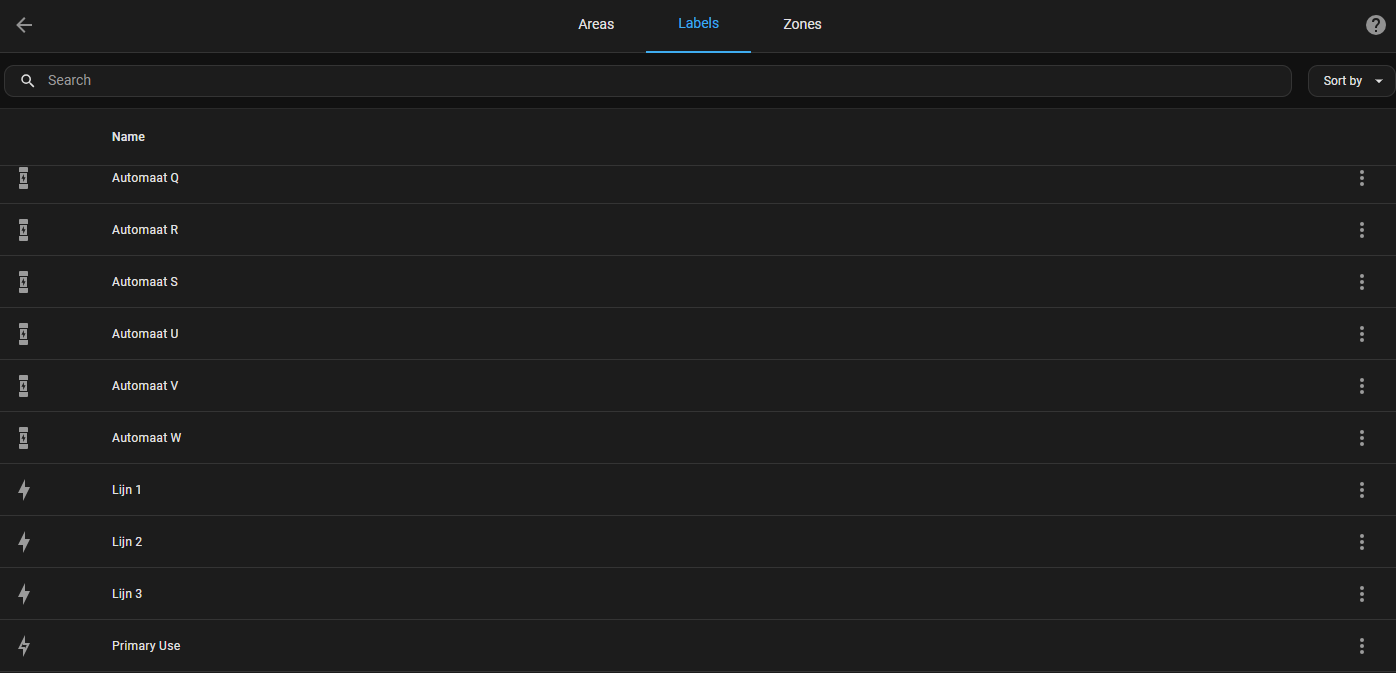
I attached these labels to the Shelly sensors in bulk by using homeassistant.add_label_to_entity service
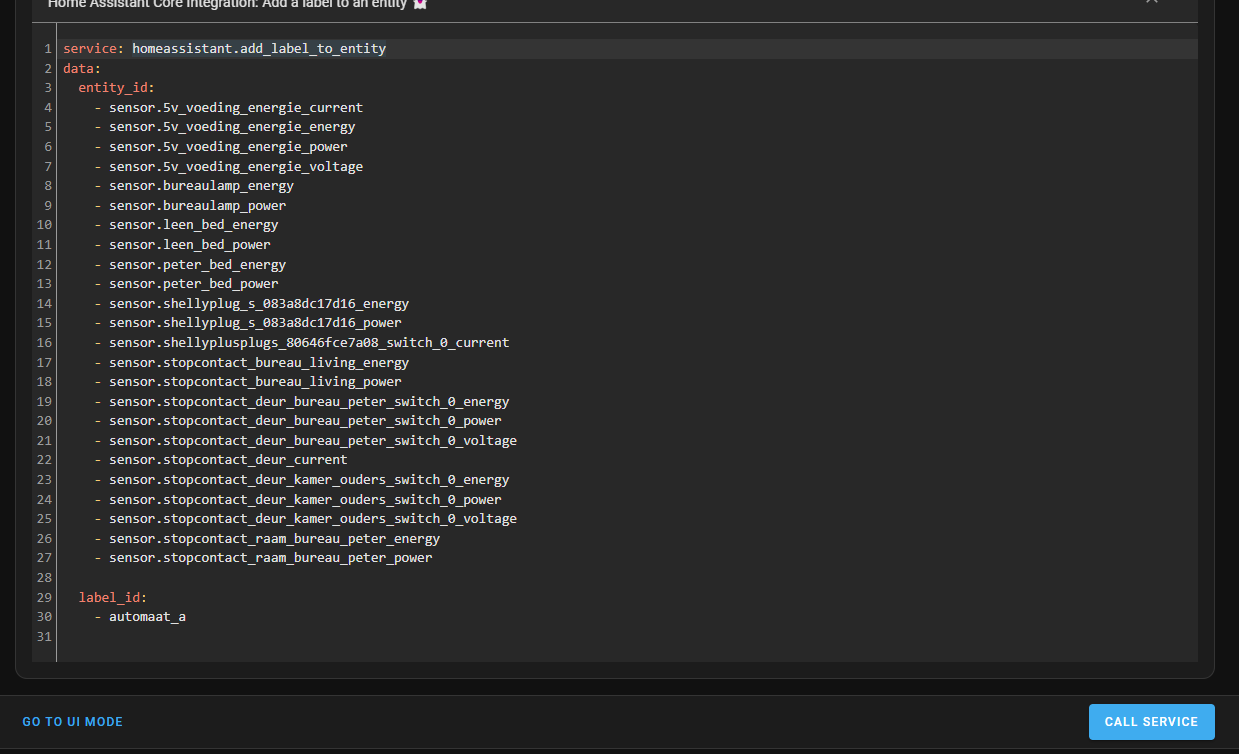
Once combined I created a sensor for each "Automaat X" and "Lijn Y".
|
- name: "Huidig verbruik in huis - Lijn 3"
unique_id: 8d374087-28ea-479d-9da1-4803fe14b2e5
device_class: power
state_class: measurement
state: "{{ expand(label_entities('Lijn 3')) | selectattr('attributes.device_class','defined') | selectattr('attributes.device_class','==','power')| selectattr('attributes.state_class','defined') | selectattr('attributes.state_class','==','measurement') | selectattr('state', '!=', 'unavailable') | map(attribute='state') | map('float') | list | sum | round(0)}}"
unit_of_measurement: "W"
- name: "Huidig verbruik in huis - Automaat A"
unique_id: 7a43a116-4e5a-4901-99f6-ded8063ba4c6
device_class: power
state_class: measurement
state: "{{ expand(label_entities('Automaat A')) | selectattr('attributes.device_class','defined') | selectattr('attributes.device_class','==','power')| selectattr('attributes.state_class','defined') | selectattr('attributes.state_class','==','measurement') | selectattr('state', '!=', 'unavailable') | map(attribute='state') | map('float') | list | sum | round(0)}}"
unit_of_measurement: "W"
|
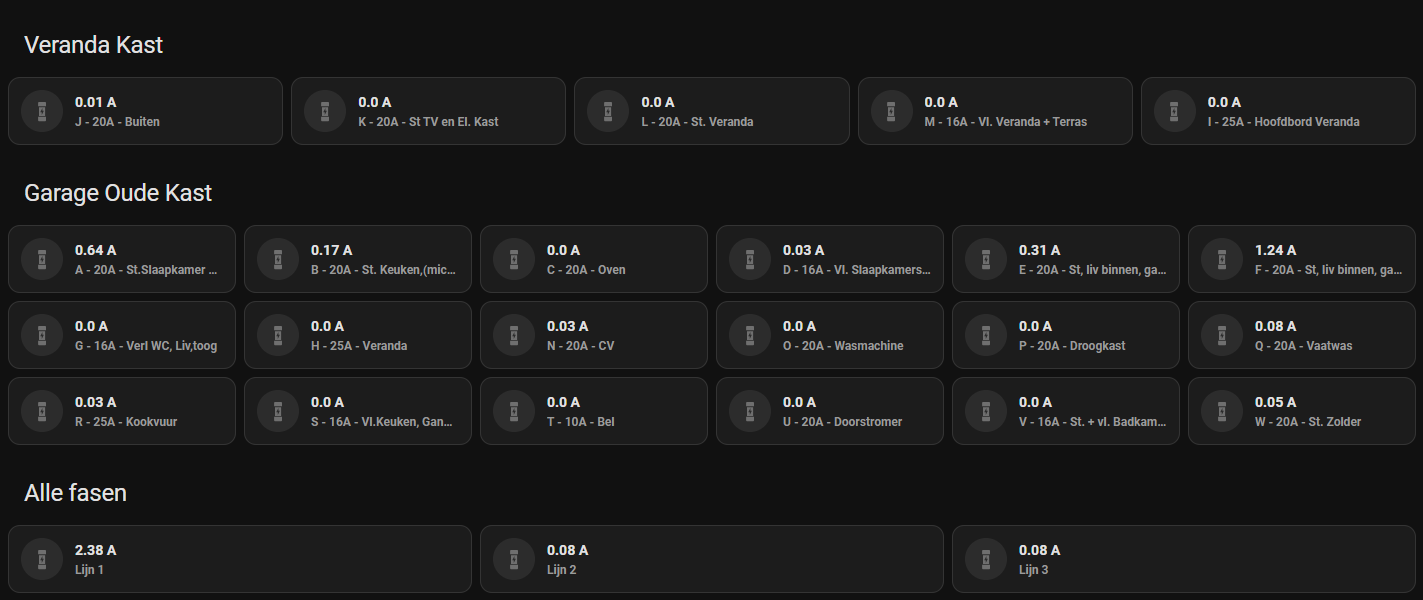
| - type: custom:mushroom-template-card secondary: 'J - 20A - Buiten' primary: >- {{ ((states('sensor.huidig_verbruik_in_huis_automaat_j') | float() / 230 )| round (2)) }} A icon: mdi:fuse |
|
- name: "Huidig verbruik in huis - Lijn 3"
unique_id: 8d374087-28ea-479d-9da1-4803fe14b2e5
device_class: power
state_class: measurement
state: "{{ expand(label_entities('Lijn 3')) | select('in',expand(label_entities('Primary Use'))) | selectattr('attributes.device_class','defined') | selectattr('attributes.device_class','==','power')| selectattr('attributes.state_class','defined') | selectattr('attributes.state_class','==','measurement') | selectattr('state', '!=', 'unavailable') | map(attribute='state') | map('float') | list | sum | round(0)}}"
unit_of_measurement: "W"
- name: "Huidig verbruik in huis - Automaat A"
unique_id: 7a43a116-4e5a-4901-99f6-ded8063ba4c6
device_class: power
state_class: measurement
state: "{{ expand(label_entities('Automaat A')) | select('in',expand(label_entities('Primary Use'))) | selectattr('attributes.device_class','defined') | selectattr('attributes.device_class','==','power')| selectattr('attributes.state_class','defined') | selectattr('attributes.state_class','==','measurement') | selectattr('state', '!=', 'unavailable') | map(attribute='state') | map('float') | list | sum | round(0)}}"
unit_of_measurement: "W"
|
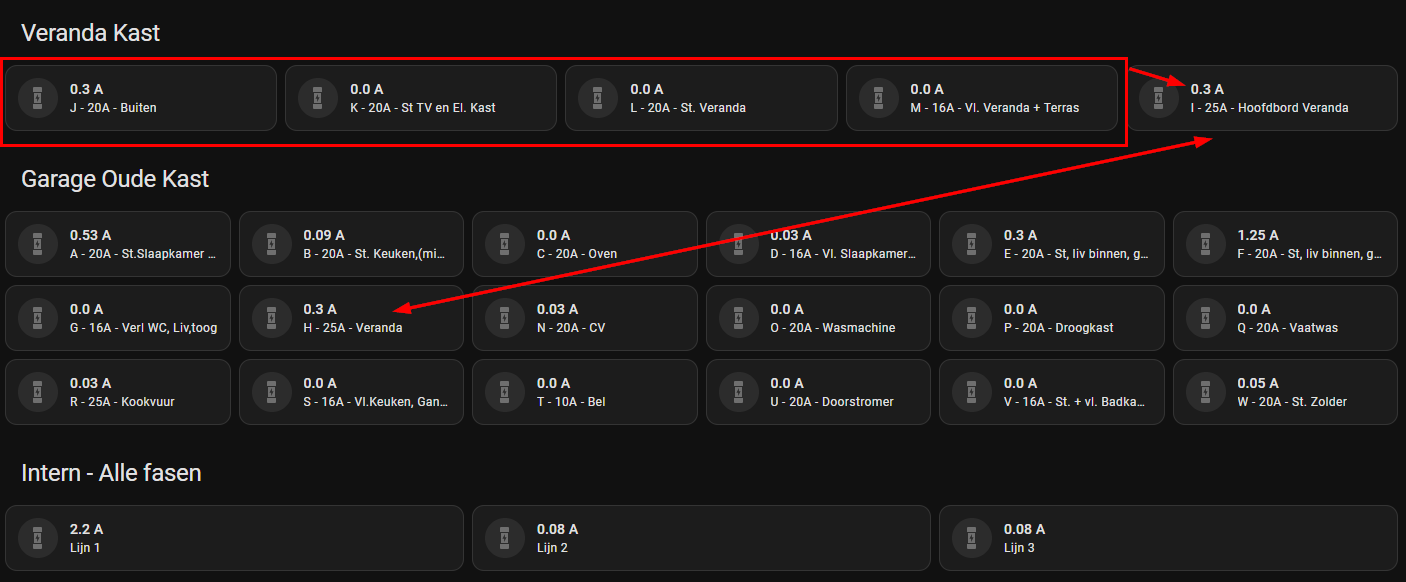
- Details
- Hits: 2380
|
- trigger:
- platform: time_pattern
seconds: "/15"
sensor:
###### Verbruik van alle Shelly devices #####
- name: "Verbruik in huis - Shelly"
unique_id: d8b9285a-7723-447d-85b5-cfe4bfba396d
device_class: power
state_class: measurement
state: "{{ expand(integration_entities('shelly')) | selectattr('attributes.device_class','defined') | selectattr('attributes.device_class','==','power')| selectattr('attributes.state_class','defined') | selectattr('attributes.state_class','==','measurement') | selectattr('state', '!=', 'unavailable') | map(attribute='state') | map('float') | list | sum | round(0)}}"
unit_of_measurement: "W"
|
|
###### intern verbruik niet gementen, verschil tussen Sofar en Shelly #####
- name: "Verbruik in huis - Niet gemeten"
unique_id: 61c6f07c-2d64-4fab-8a10-c31f641f9a12
unit_of_measurement: W
device_class: power
state_class: measurement
state: "{{(states('sensor.verbruik_in_huis_solax') | float(2) - states('sensor.verbruik_in_huis_shelly') | float(2)) | round(0) }}"
|
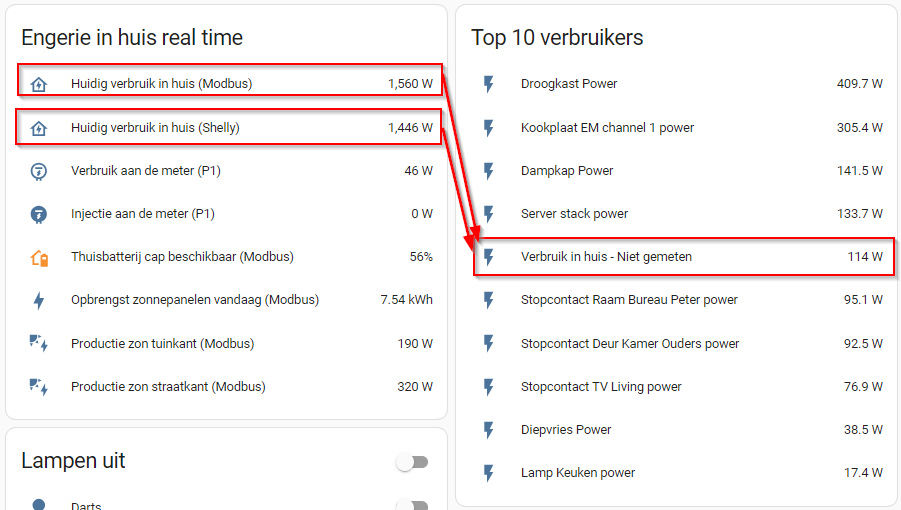
- Details
- Hits: 4448
I recently decided to change ShellyForHASS for Shelly integration. Not an easy process.
When all my device where rediscovered. I notice some inconsistencies. Some where added with their original Shelly name others with their display name and one even with FQN. To investigate, I had to check each Shelly.
Now to make my life a bit easier. I was looking for a way to get all my settings for my Shelly devices in a single file, that I can search and sort. I made this quick and dirty, Powershell script that did the trick.(All my Shelly devices are in a separate VLAN 192.168.152.0/24)
#########################################################################
cls
#########################################################################
Putting that all in excel gave me some interesting insights and saved a ton of time.